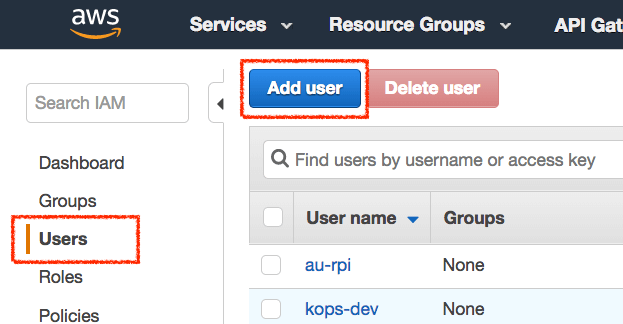簡單幾步驟帶您快速把資料從 AWS 搬遷到 GCP
工作流程
1. 在 AWS 建立 IAM User & Access Key
2. 在 Cloud Storage 建立 Bucket
3. 設定 Transfer Job
1. 建立 IAM User & Access Key
Google Cloud Storage 提供 Transfer Job 快速匯入資料,其中最方便的就是從 AWS S3 傳資料,首要步驟提供 Access Key,讓 Cloud Storage 執行 Job.
1. 建立 IAM User
2. 設定 IAM Policy,這邊設定 AmazonS3ReadOnlyAccess 這個權限
3. 產生一組 Access Key 和 Secret Key
1.1 AWS Console -> Services -> IAM -> Add User
建立一個 IAM User,提供傳輸資料。